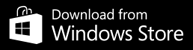The application was developed for persons holding top positions in companies and corporations, who need access to data on accounts and transactions in their everyday work.
The application ensures swift authorisation of orders and access to key information necessary to manage the company finances.
mBank CompanyMobile includes:
- logging in using a token, a unique PIN, the Touch ID technology
- path-breaking use of the PUSH technology
- availability in the four leading mobile systems
- direct access to the currency module - FX mPlatform
- possibility to actively manage funds using online access

 mBank - eng -
mBank - eng -